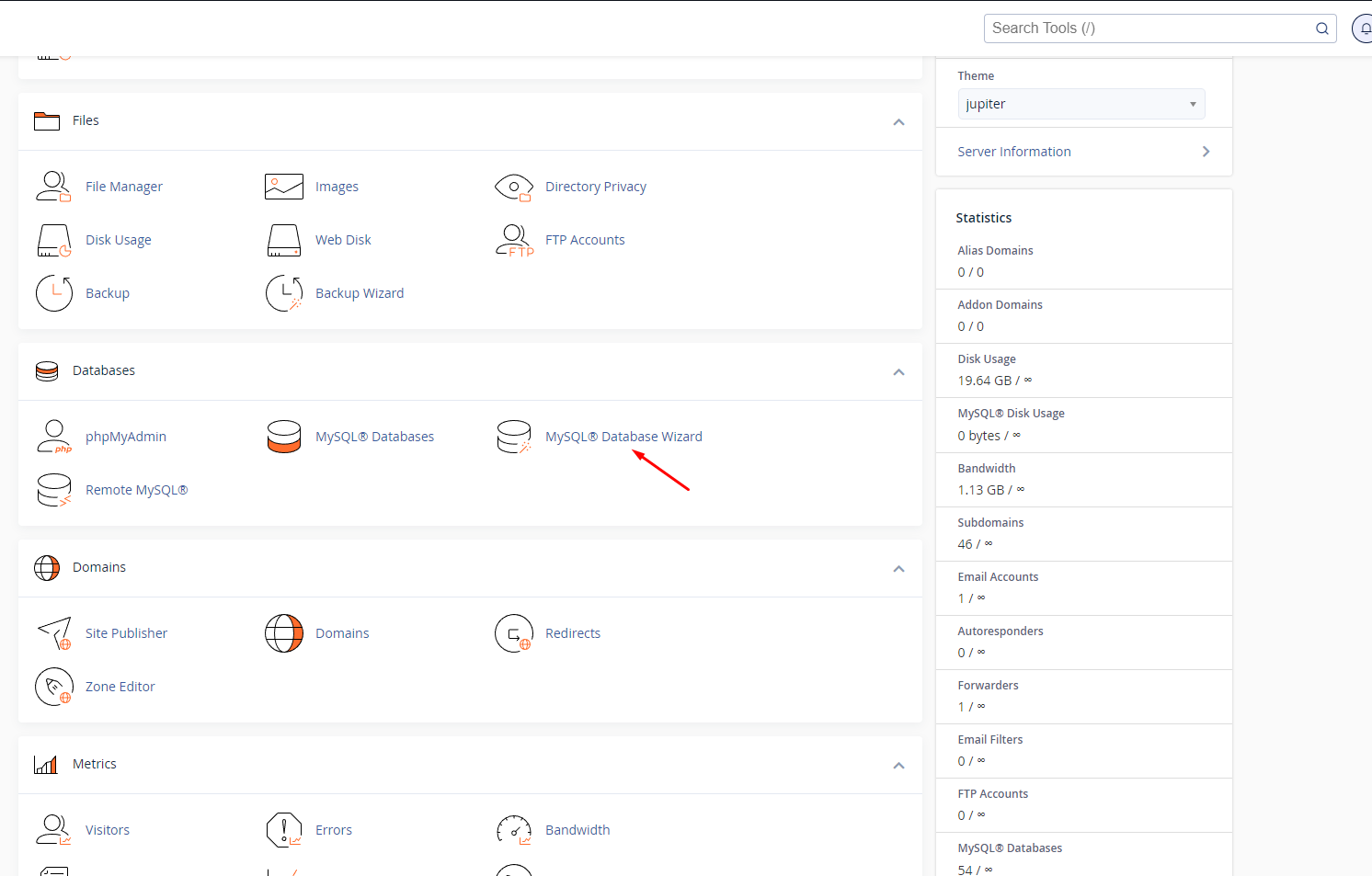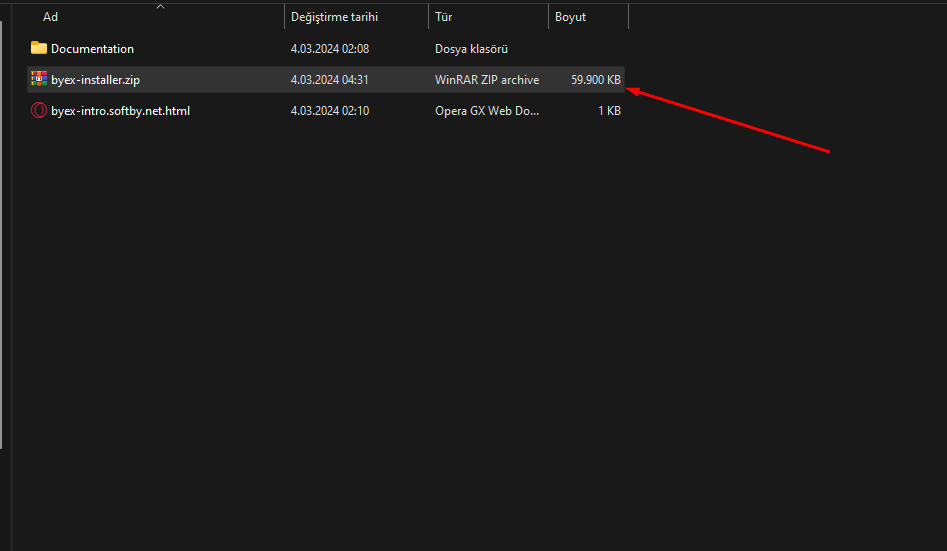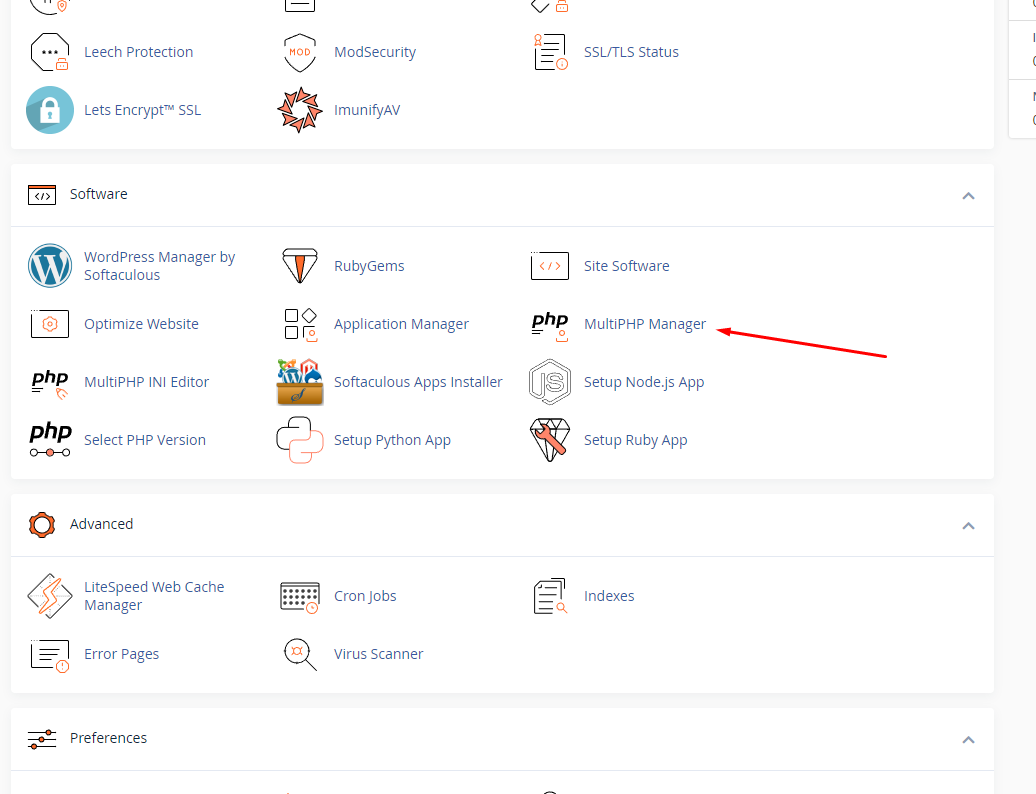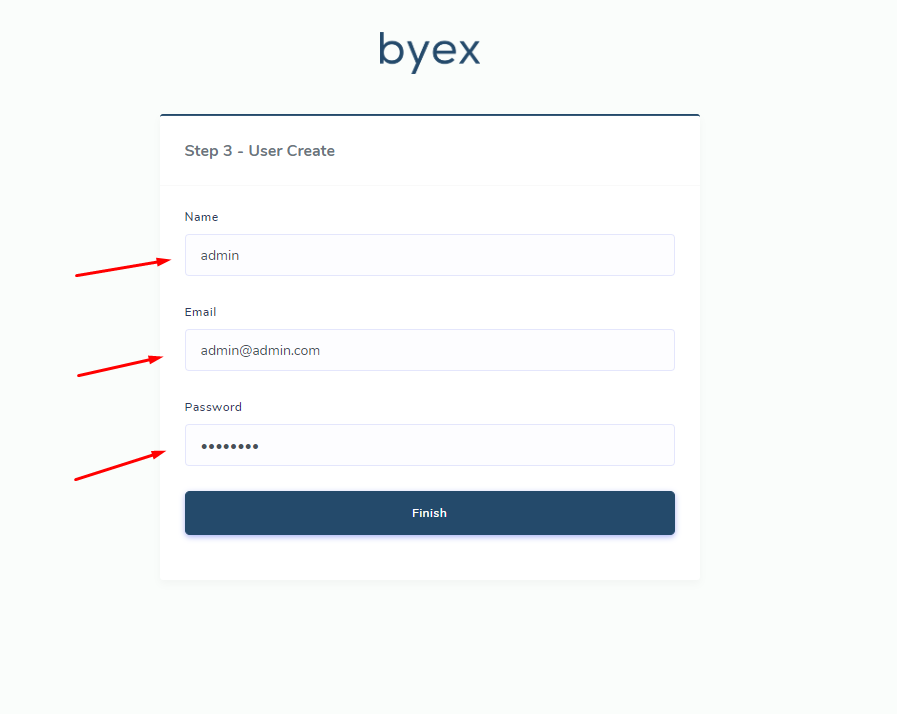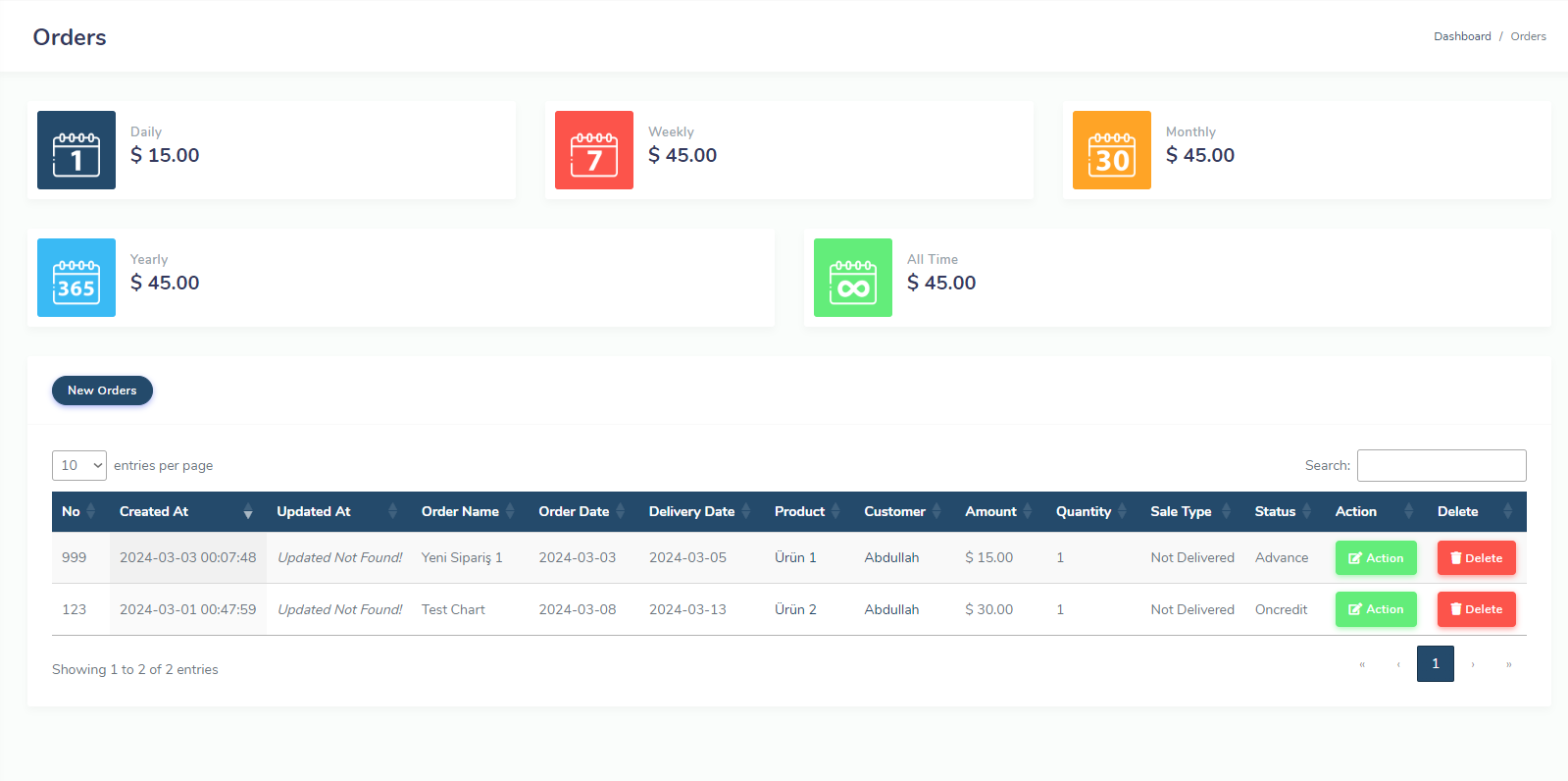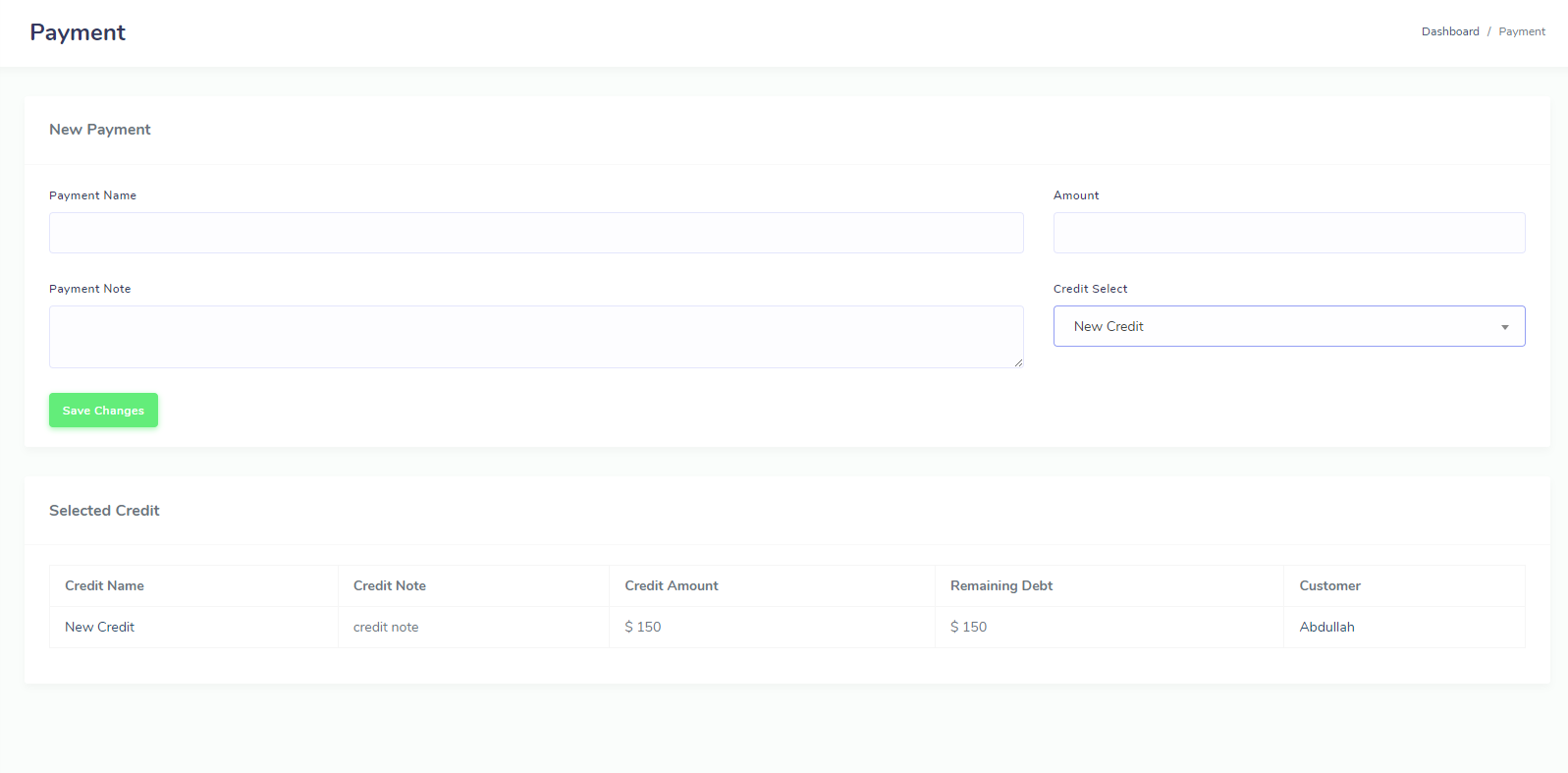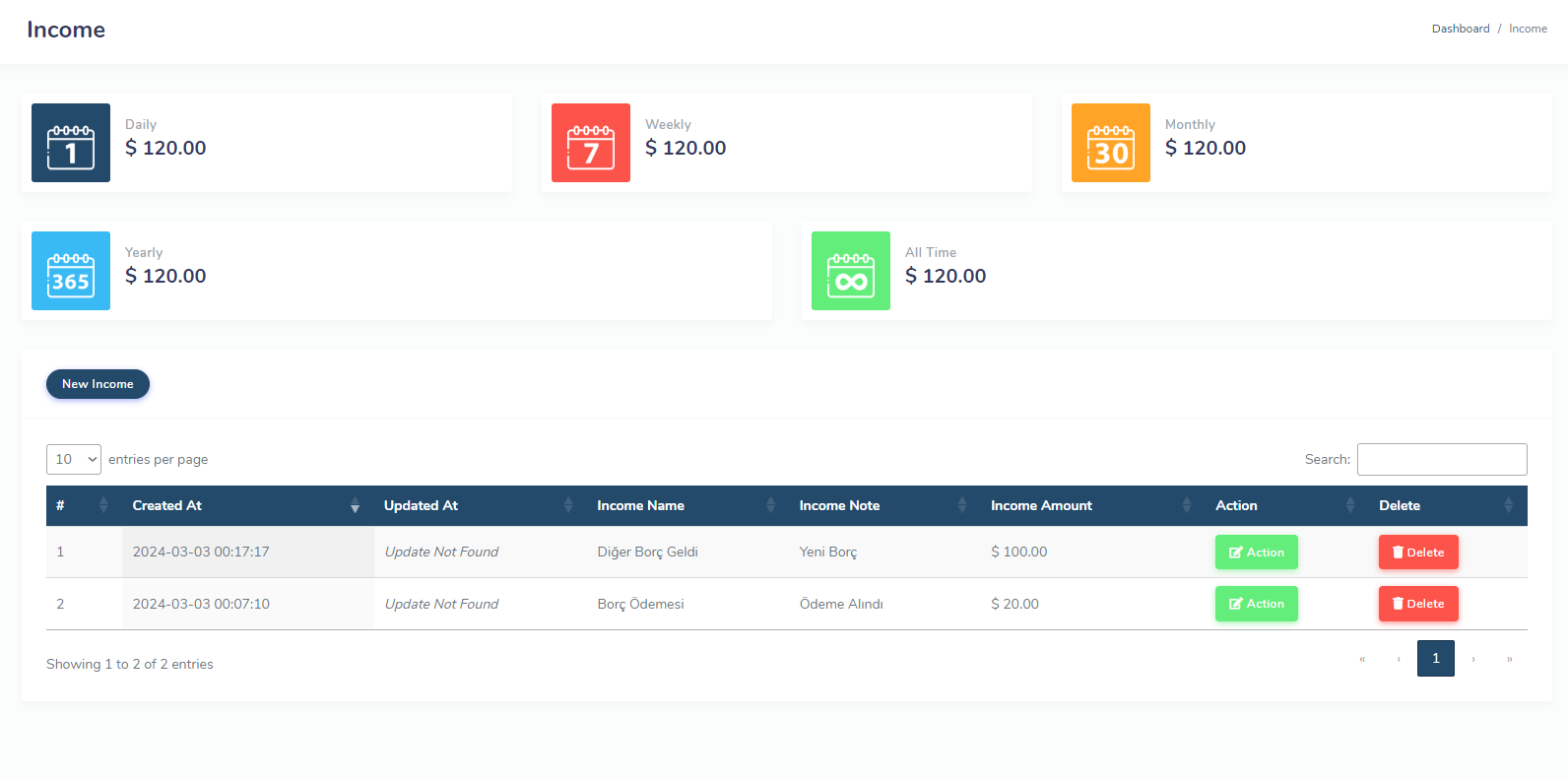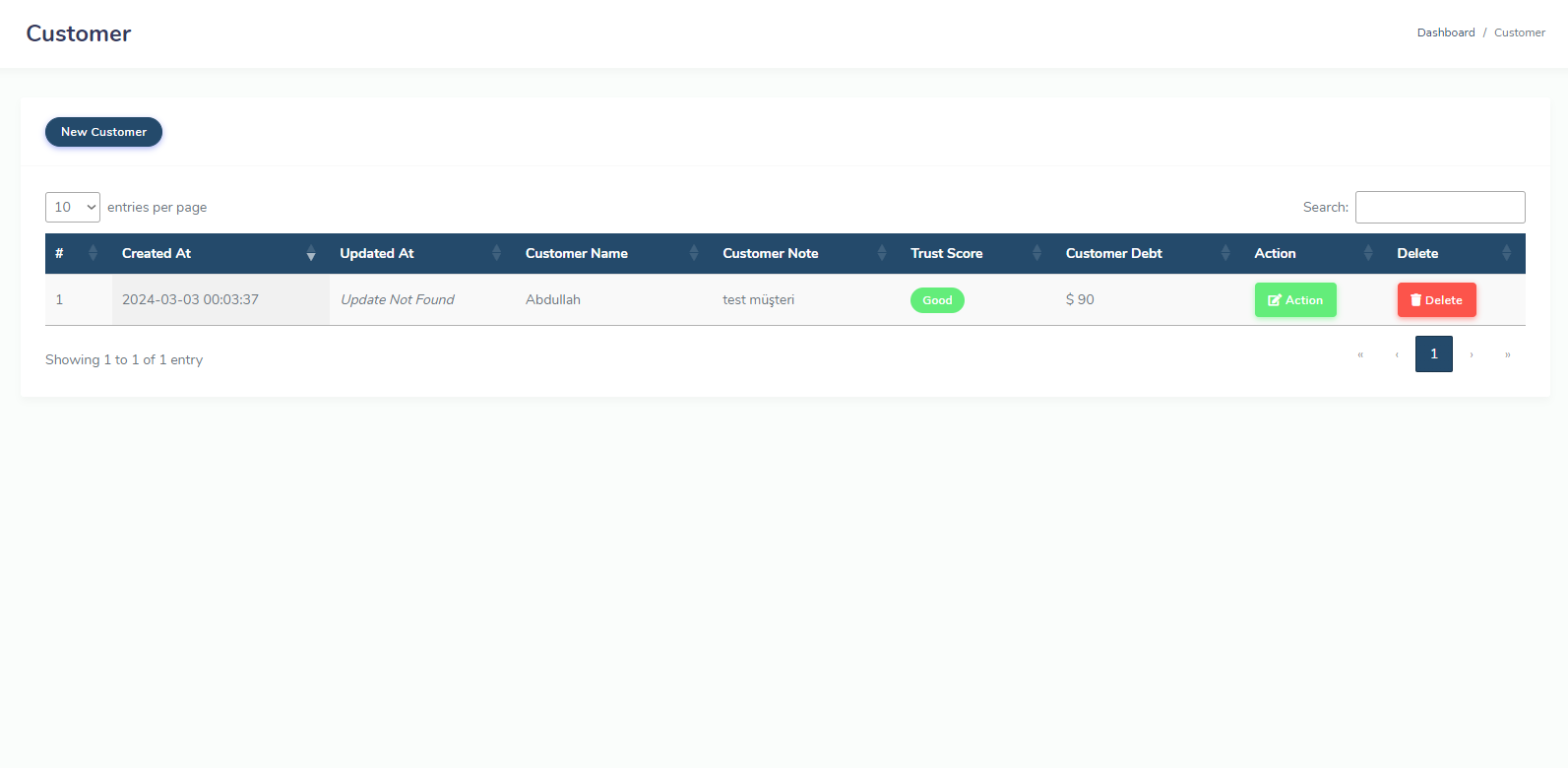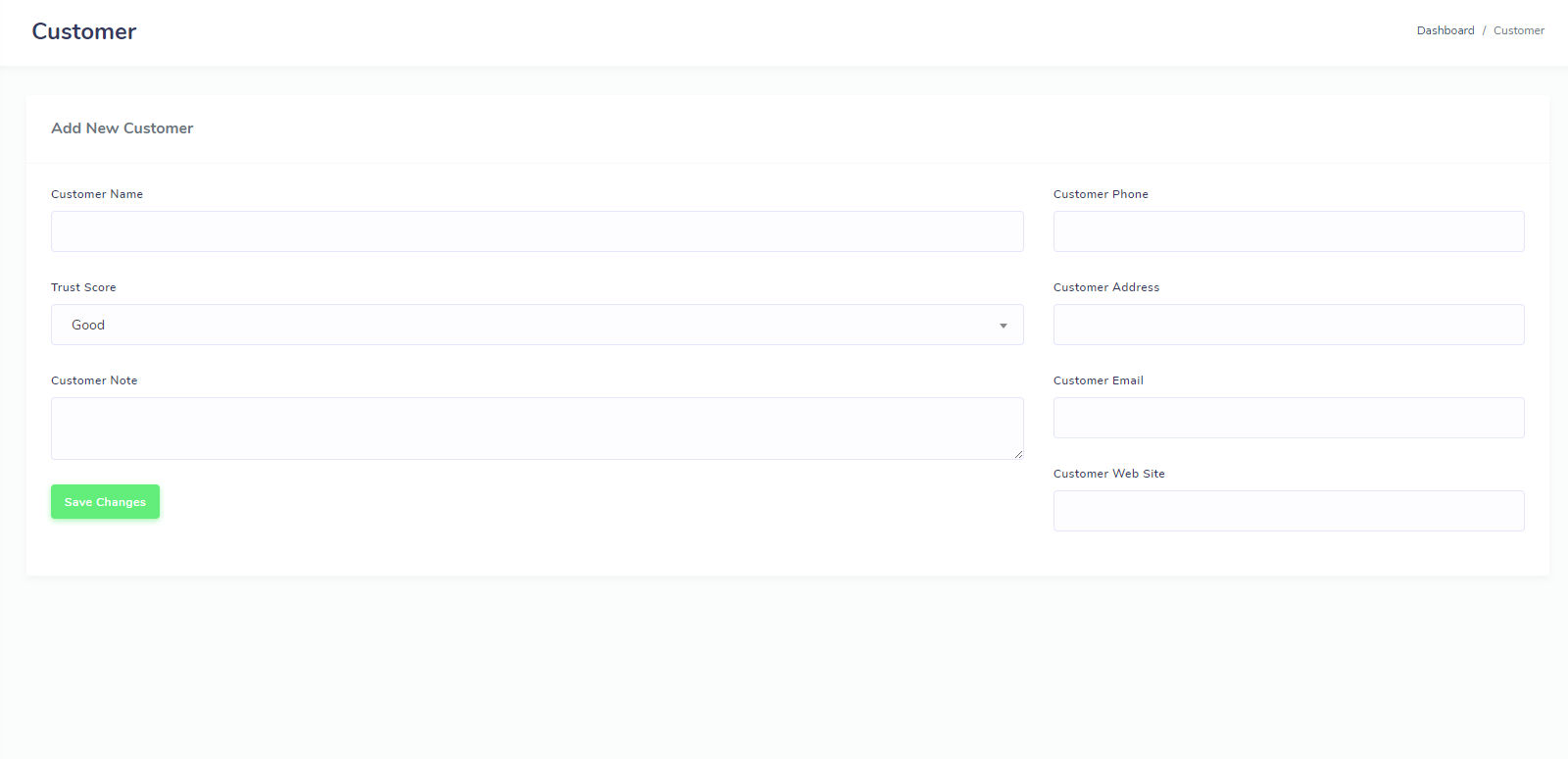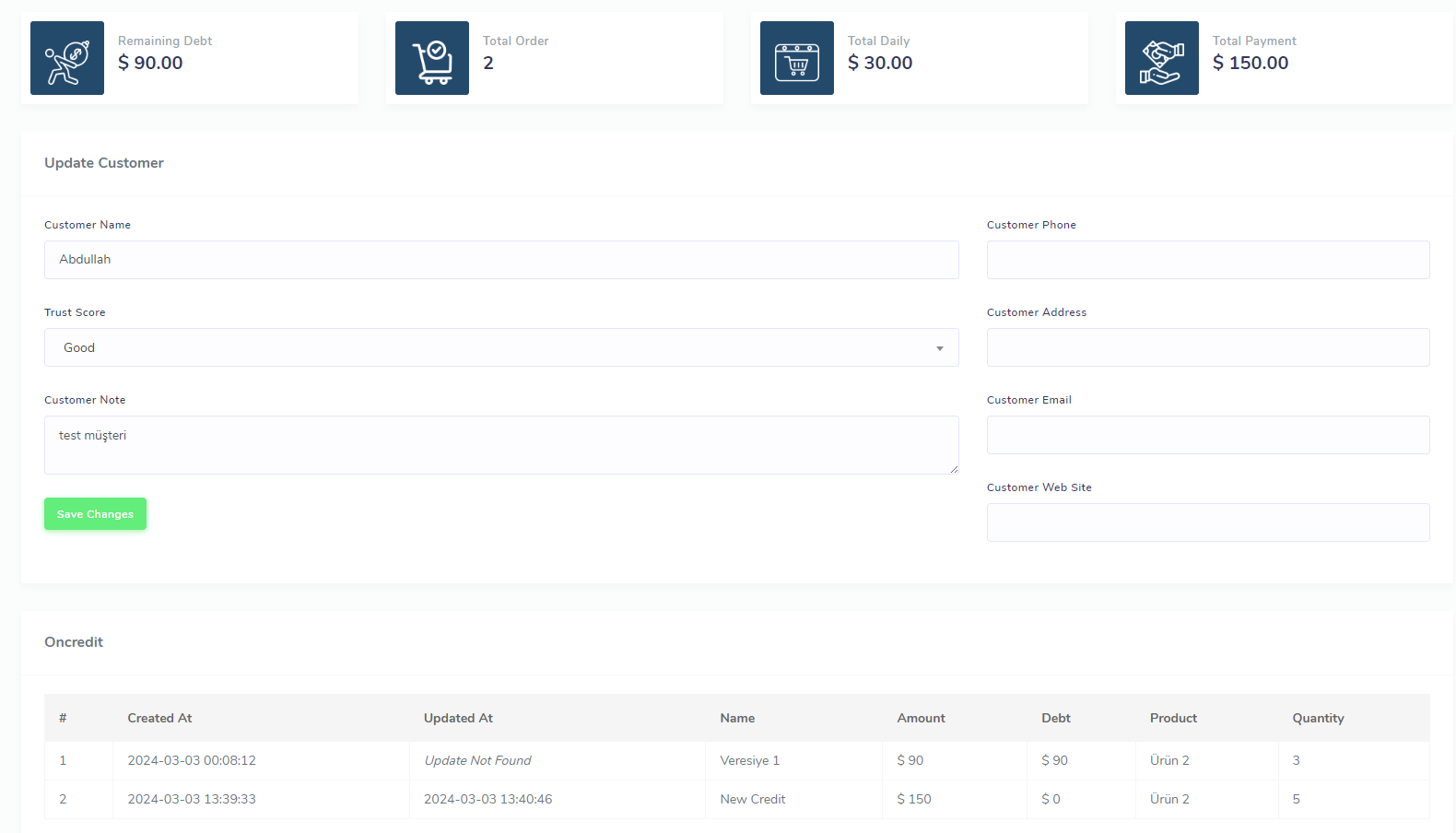Byex - Preliminary Accounting - Accounting Assistant
Byex helps you with preliminary accounting and stores and calculates your stock, product, credit sales and order transactions.
Introduction
- Item Name : Byex - Preliminary Accounting - Accounting Assistant - CRM
- Item Version : 1.0
- Laravel Version : 10.10
- Php Version : 8.1
- Author : Softbynet
- Support Contact : https://softby.net/iletisim
How to Install
How to Install - Video
Byex - Features

Oncredit

Orders

Income

Expense

Daily Sale

Payment
- 1. credit transactions are easily managed
- 2. order transactions are easily managed
- 3. daily sale transactions are easily managed
- 4. payment transactions are easily managed
- 5. income transactions are easily managed
- 6. expense transactions are easily managed
- 7. customer transactions are easily managed
- 8. daily detailed reporting
- 9. weekly detailed reporting
- 10. monthly detailed reporting
- 11. annual detailed reporting
- 12. reporting for all time
- 13. detailed product operations
- 14. Employee salary
How to add new language
First go to this folder
"resources -> lang"Here you can copy and paste the entire en folder

create a new language folder example: spanish - es
your folder name should be language code
- Spanish - es
- Azerbaijan - az
- French - fr

Then go to this file
"resources -> views -> default -> layout"
- Step 1 - open the file "fix.blade.php" Go to line 53
- Step 2 - Copy and paste one of the a tags from the dropdown-menu class
- Step 3 - Add the language name you have given in all language files to the public file.This file is public.php in the language folders
reading reports
There are five different time reporting types, and detailed daily, weekly, monthly and annual account reports are available on the income, expense, oncredit, order, daily sale and customer pages.
The charts show daily sale, order, payment and oncredit one by one.

Daily Report
Performs total, income, expense, order, payment, daily sale and oncredit calculations on a daily basis.

Weekly Report
Performs weekly total, income, expense, order, payment, daily sales and credit calculations.

Monthly Report
Performs monthly total, income, expense, order, payment, daily sales and credit calculations.
How to Use Admin Panel
Order
Order Management
You can easily manage your orders here and view all daily, weekly, monthly, annual time reports.
Daily Sales
Oncredit
Payment
Product
Product Past Sale
In this section, you can see the sales reports of the product, order, daily sales and credit sales.
Customer
Detail & Edit Customer
In this section, you can edit your customer's information or view their reports, and follow their orders, daily sales, payments and credit tables in detail.